Zoom Pro 1000 Participants
Hosting large meetings
Last Updated: April 8, 2022
A large meeting license—depending on the license— allows up to 500 or 1000 participants to attend a Zoom meeting. The owner or the admin of the account can add this feature for Licensed users, and it can be subscribed to on a monthly or annual basis.
This article covers:
Prerequisites for hosting large meetings
- The user must be a Licensed user and be assigned the Large Meeting add-on
How to purchase large meeting licenses
- Sign in to the Zoom web portal.
- In the navigation panel, click Account Management, then Billing.
- On the Current Plans tab, scroll to Interested in other available products? and click Add to Cart next to Large Meeting.
- Choose the capacity of the Large Meeting add-on, monthly or annual payments, and the number of licenses you need for your account.
- Click Save & Continue.
- Review the changes. If correct, click Save & Continue.
- Click Place Order to complete your purchase.
How to assign large meeting licenses to users
- Sign in to the Zoom web portal.
- In the navigation panel, click User Management, then Users.
- Locate or search for the user who you want to assign a license to.
- Click Edit at the end of the user entry.
- Select the license you want to assign. Choose the radio button for the size of the license, if it is not automatically selected.
- Click Save.
The license is now applied to the user for immediate use.
Using large meetings
- In active speaker mode, you can scroll left or right to see all participants.
- In gallery view, you can see up to 49 video participants per page.
Zoom Pro 1000 Participants
Zoom Pro 1000 Participants
Zoom Pro 1000 Participants
Zoom Pro 1000 Participants
Frequently asked questions
Last Updated: August 11, 2022
The following are answers to some of the most common questions or problems users come across.
Read common questions about:
- Getting started with Zoom
- Scheduling a meeting
- Joining a meeting
- Zoom Webinars
- Meeting and webinar features
- My Zoom account
- Troubleshooting
Getting started with Zoom
Where do I download the latest version of Zoom?
You can download the latest version of Zoom from our Download Center. Learn more about downloading Zoom.
How do I use Zoom on my PC or Mac?
After downloading Zoom, learn how to use the Zoom desktop client.
Do you need an account to use Zoom?
A Zoom account is not required if you are strictly joining Zoom Meetings as a participant. If someone invites you to their meeting, you can join as a participant without creating an account. However, if the host has restricted joining meetings using authentication profiles, then the participant will need a Zoom account to access the meeting. Learn more about joining a Zoom meeting without an account.
An account is only required if you need to create your own meetings and send invitations to participants. Having a Zoom account allows you to create your own instant Meetings or schedule Meetings. An account also allows you to access your personal settings, where you can update your profile or upgrade your plan at any time.
How do I sign up for Zoom?
You can sign up for a free Zoom account at zoom.us/signup.
How much does Zoom cost?
A basic Zoom license is free. Learn more about available Zoom plans and pricing.
Weekly live trainings
Join us for a live training to learn the basics of Zoom and ask questions live.
Joining a meeting
How do I join a Zoom meeting?
You can join a meeting by clicking the meeting link or going to join.zoom.us and entering in the meeting ID. Learn more about joining a meeting.
How do I join computer/device audio?
On most devices, you can join computer/device audio by clicking Join Audio, Join with Computer Audio, or Audio to access the audio settings. Learn more about connecting your audio.
Can I use a bluetooth headset?
Yes, as long as the bluetooth device is compatible with the computer or mobile device that you are using.
Do I have to have a webcam to join on Zoom?
While you are not required to have a webcam to join a Zoom Meeting or Webinar, you will not be able to transmit video of yourself. You will continue to be able to listen and speak during the meeting, share your screen, and view the webcam video of other participants.
Scheduling a meeting
How do I schedule a meeting?
You can schedule a meeting on the web, through the Zoom Desktop client or mobile app, or through one of our many integrations. Learn more about scheduling a Zoom meeting.
How do I invite others to join my meeting?
You can invite others to join your meeting by copying the join URL or meeting invitation and sending it out via email. There are many other ways to invite others to join your meeting – learn more.
Zoom Webinars
How do I purchase a webinar license?
To host a webinar, you need to be a licensed user and have a Zoom webinar license. You can purchase these licenses on the Billing page of your Zoom web portal.
How do I host a webinar?
After purchasing your webinar license, you can schedule your webinar on the Webinars page of the Zoom web portal. When it’s time to start your webinar, you can start it from the Webinars page of the Zoom web portal or from the Meetings tab of your Zoom client. Learn more about getting started with Zoom Webinars.
Meeting and webinar features
How do I share my screen?
Click Share
in your meeting and choose the screen that you would like to share. Learn more about sharing your screen.
Can I record my meeting?
All Zoom hosts can record locally to their computer unless this feature has been disabled by their Zoom account owner or admin. Hosts who are Licensed can also record to the Zoom cloud. In a Zoom meeting, press Record
to start the recording. Learn more about local recording and cloud recording.
Where do I find my recording?
By default, local recordings are saved to your documents folder. Cloud recordings can be found on the Recording page of your Zoom web portal. Learn more about locating your recording.
My Zoom account
How do I reset my password?
You can reset your password at zoom.us/forgot password. Read step by step instructions and how to fix common password issues.
What role do I have on my Zoom account?
You can find your role on your Account Profile page of the Zoom web portal. Learn more about the Account Profile page.
Where can I find my account owner?
You can find your account owner on your Account Profile page of the Zoom web portal. Learn more about the Account Profile page.
Troubleshooting
My video/camera isn’t working.
Read tips on troubleshooting a camera that won’t start or show video.
There is echo in my meeting.
Echo can be caused by many things, such as a participant connected to the meeting audio on multiple devices or two participants joined in from the same location. Learn about common causes of audio echo.
Audio isn’t working on my mobile device.
Read tips on troubleshooting audio that isn’t working on your iOS or Android device.
For additional troubleshooting, submit a request to Zoom Support.

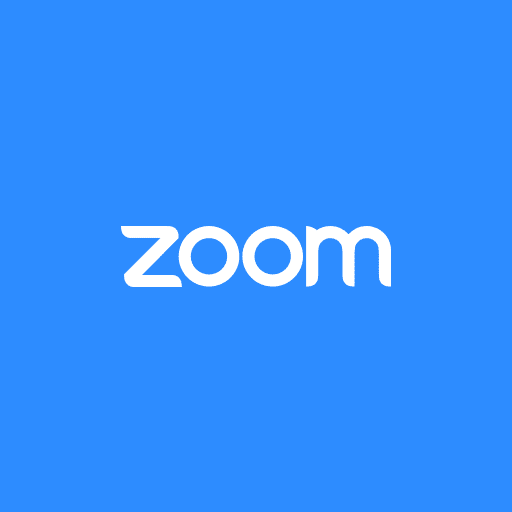

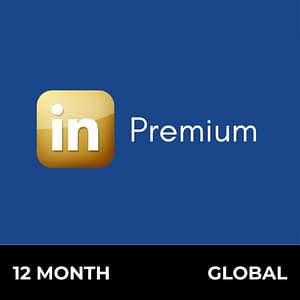



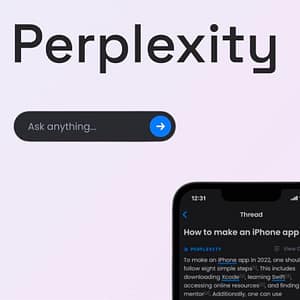
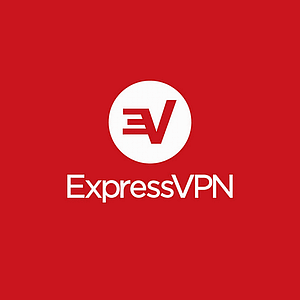
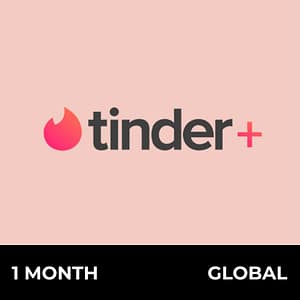
Reviews
There are no reviews yet.